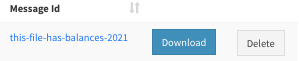easypay’s backoffice was created to allow any menu to search/filter any information and export it.
Searches are done by keywords and in all fields where you want the search to be performed.
In the 5 years Archive you also have the possibility to search by date ranges (by default the previous month) and Payment Accounts.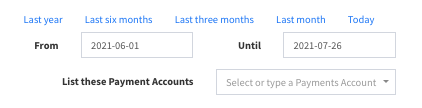
For example: If you search for the word Maria in the fields ‘email‘ and ‘observations’, the result will be all the records that have the name Maria in the email OR the name Maria in the observations field.
The “Filters” option is available in all Menus.

In general, when entering the table, records with pre-defined filters in the system are displayed.
Thus, the conditions selected in the current Filter must be checked:
- Click on ‘Filters’ and a form similar to this one appears. This form varies for each Menu:
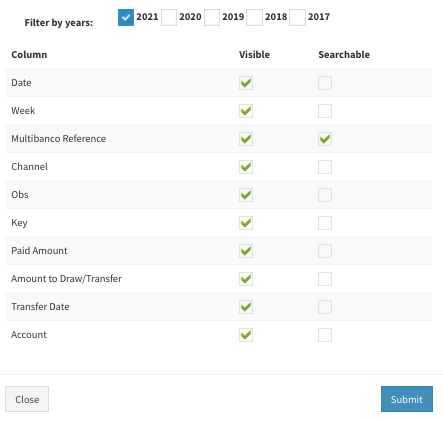
- Select the years you want to view (by default only the current year is selected)
- Select the fields you want visible in your listing and the fields you want to search on.
- Click on “Submit”.
- Back to the main screen, click on “Apply“.
- You will be presented with the records of the years you selected, according to the research you carried out.
- To export all the records of your selection or search, click on “Export Result” where the following form will appear:
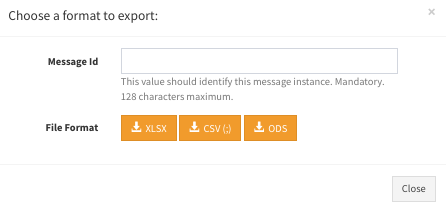
Message Id – This field will be used to write the file name. easypay recommends that you do not use Portuguese/special characters or spaces in these fields. For example: this-file-has-balances-2021.
After clicking ‘close’ wait a while until you are notified that the file is already available in the ‘Download’ Menu.